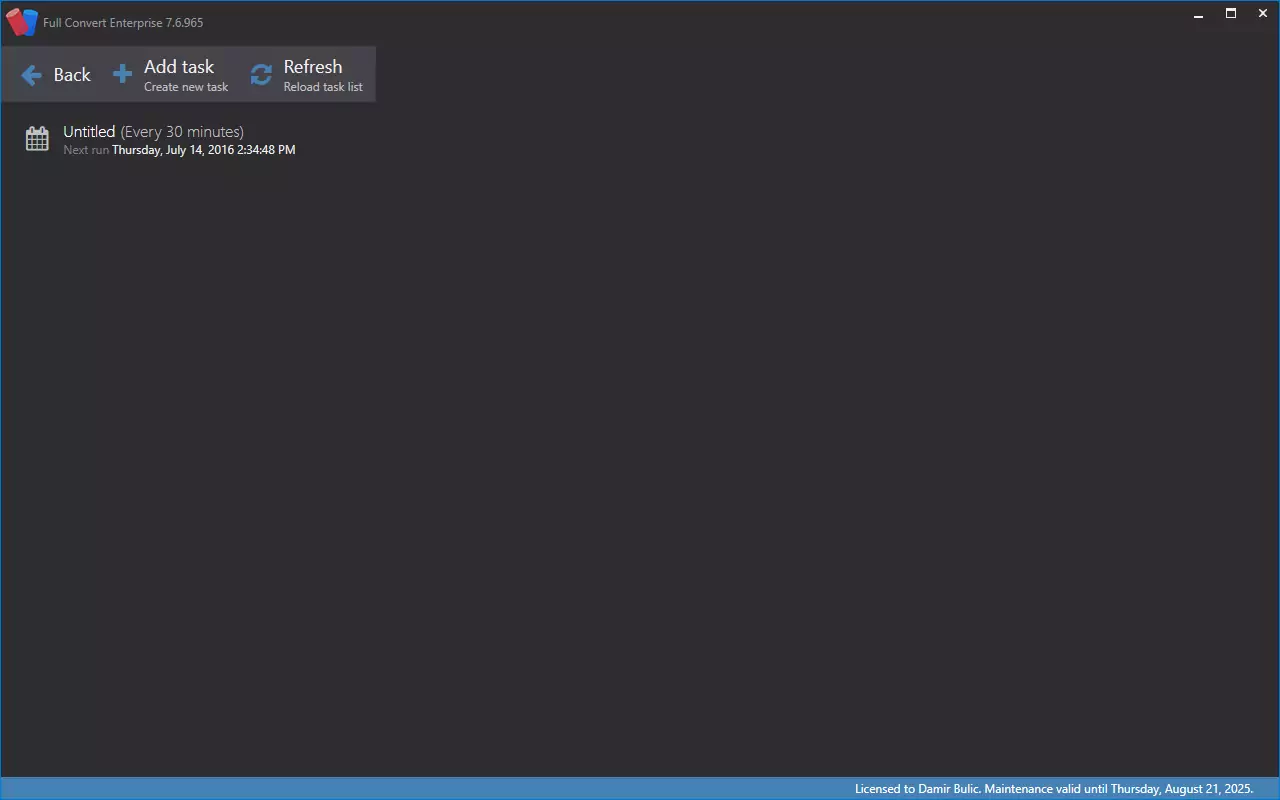Scheduler
Need to repeatedly convert the same database? We have a built-in scheduler to assist for that.
Typically, our users will set up conversion to run at some point in the night, so that in the morning target database contains data from previous day. It may be a problem setting up conversion to run often, as tables will be recreated and at some point in time any of the tables will be half-populated. If you need to have target database reflect source data with minimal difference, use our replication solutions in addition to Full Convert. See our Replicator product to learn more.
We use Console application of Full Convert in tandem with Windows Scheduled Task service to run the recurring conversions. You will need to save your project first.
Our scheduler shows a list of scheduled conversion tasks. When you create a new task, you will get a change to set up Task editor in detail.
At any time, select the task to get to run actions specific to that task - like deleting it, for example.
Troubleshooting
If your task runs normally in console, but fails to run when scheduled, check the following:
- - Run the task under the correct user. Our console will check the license on startup and license is stored under the account of user who activated graphical version of the application.
- - If you use network path to saved project file or database, use UNC format. Mapped drives can fail to resolve when scheduled task is run.