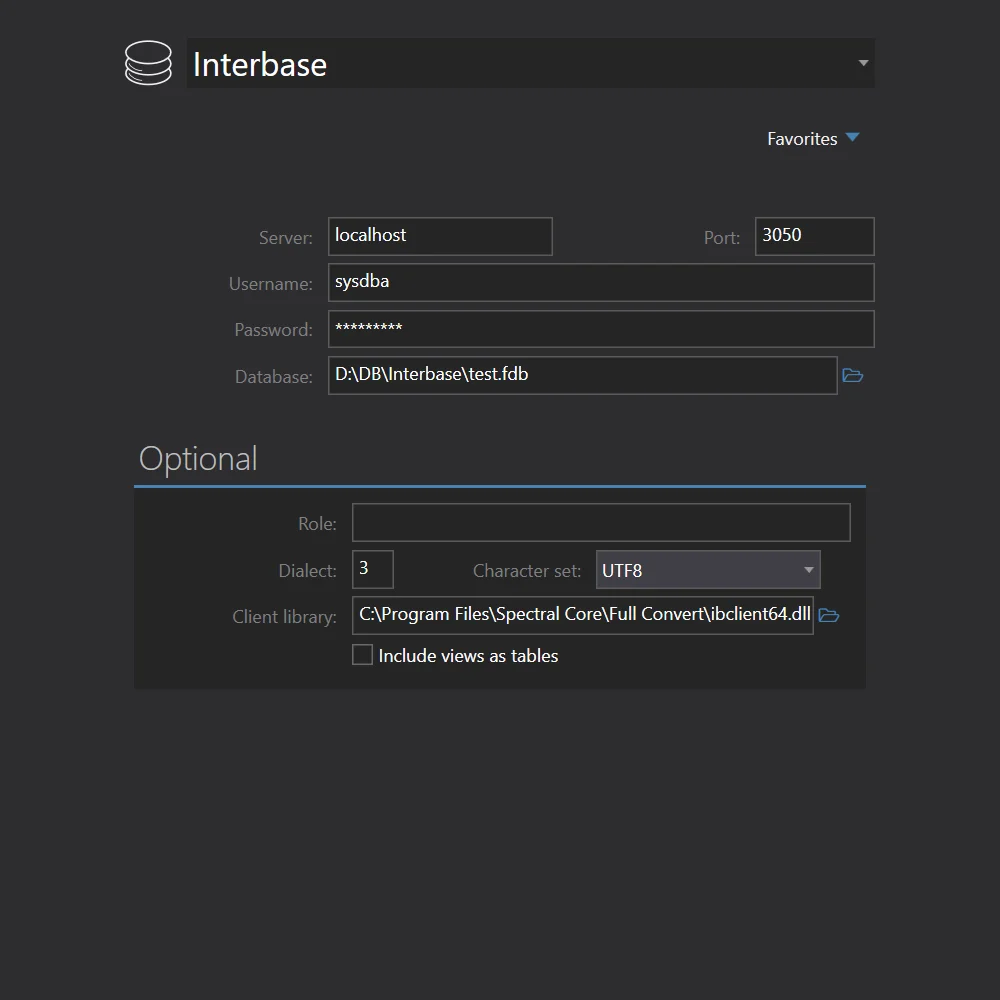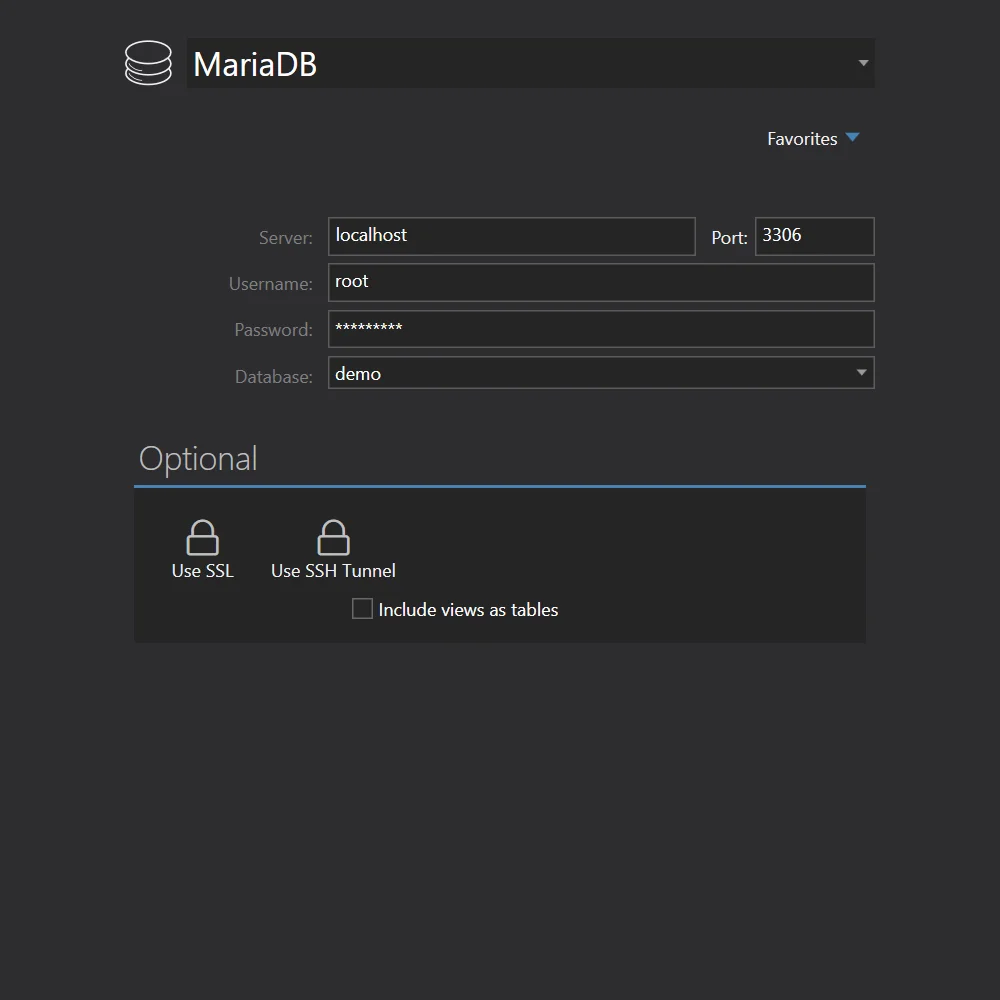Convert Interbase to MariaDB
Full Convert is designed for ease of use and reliability to make sure you get your job done as quickly and as simply as possible.
Interbase is also known as Borland Interbase, Embarcadero Interbase (related files: ib, gdb).