Convert SQL Azure to MariaDB
Full Convert is designed for ease of use and reliability to make sure you get your job done as quickly and as simply as possible.
SQL Azure is also known as Azure, Microsoft Azure, SQL Server Azure
Full Convert is designed for ease of use and reliability to make sure you get your job done as quickly and as simply as possible.
SQL Azure is also known as Azure, Microsoft Azure, SQL Server Azure
Full Convert is a fully self-tuning software. Your migration will work as expected without you needing to adjust anything.
Data types are different in MariaDB compared to SQL Azure. We automatically adjust them as we copy the tables so you don't have to worry about it. You can adjust the mapping rules if you wish to change the following defaults:
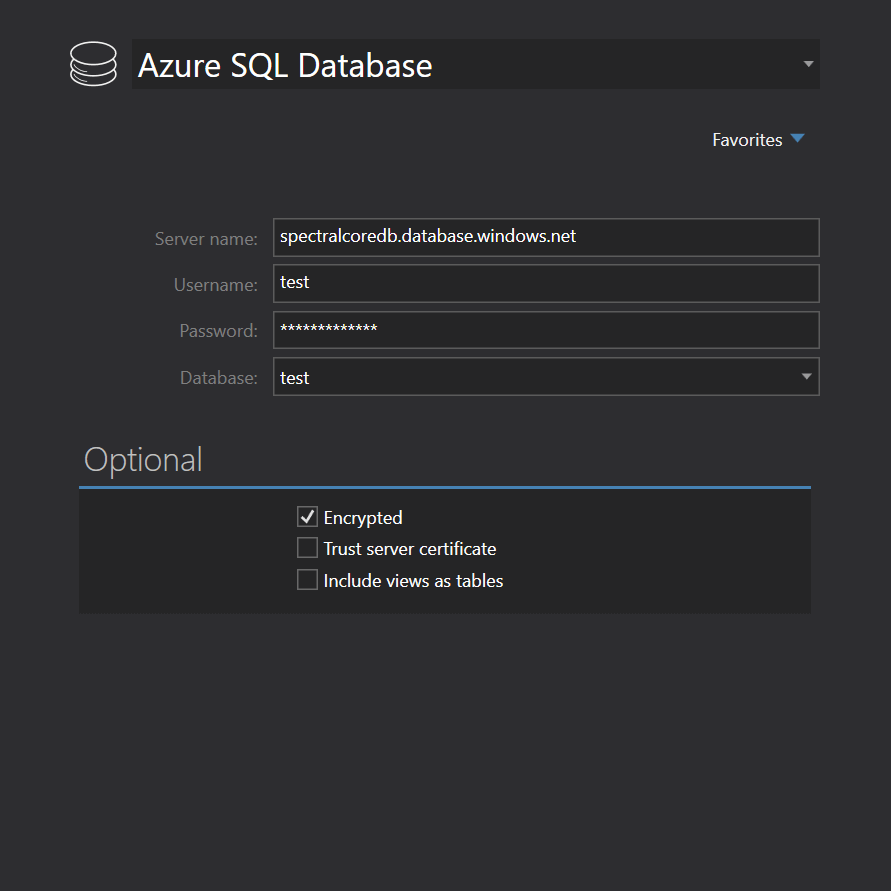
We will choose SQL Azure from the list of available source database engines, as SQL Azure is just a special version of SQL Server.
To connect to SQL Azure, you will need to use your server URL in the Server field, and the rest is standard (username, password, database name). Just make sure to connect using SQL Server authentication instead of Windows authentication.
We will choose MariaDB from the source database engines list. As our MariaDB server is on the local machine and we have full privileges, we will simply choose a database from the dropdown menu.
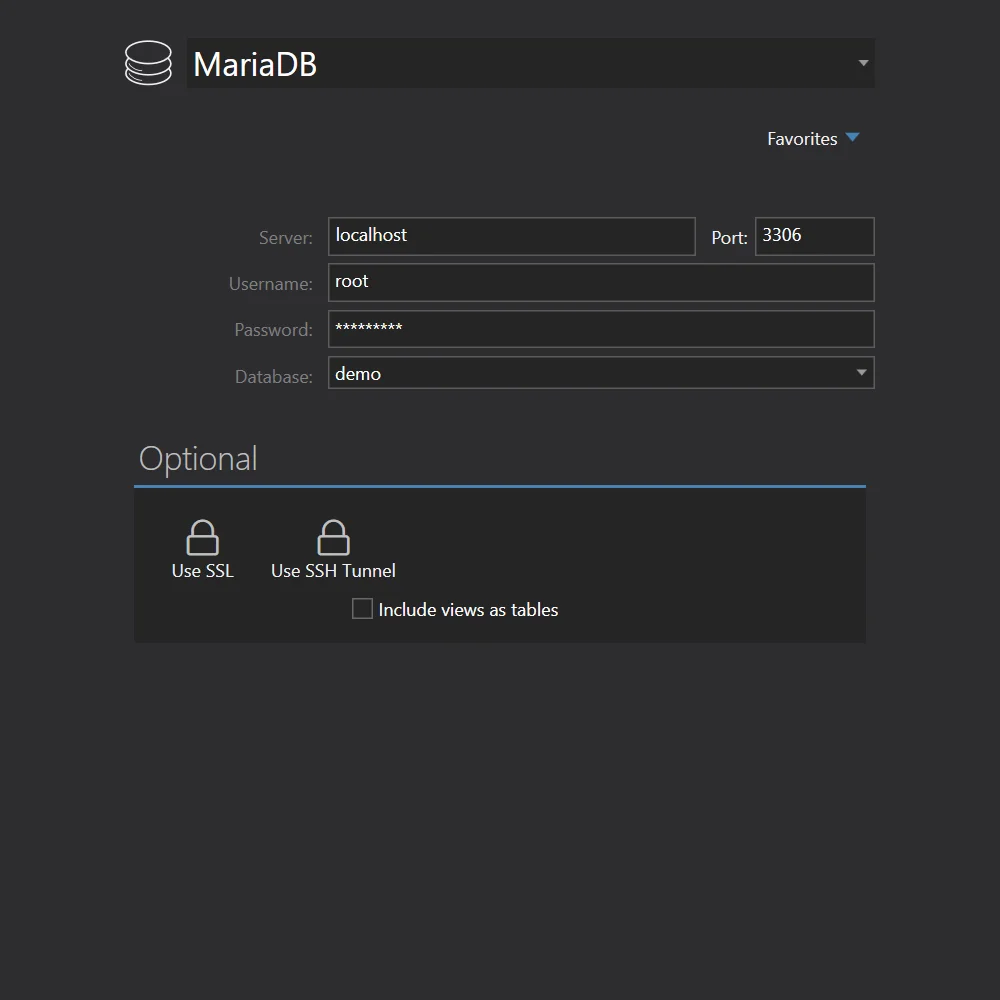

All source tables are selected for conversion by default. In case you only need some tables, simply deselect the ones you don't need - or deselect all, then select just the tables you do need. Click the Copy your database button to get started.
Conversion is highly-optimized to run as fast as possible, yet provides top-notch reliability. Huge tables are converted in small chunks at a time, preserving memory and ensuring that your computer stays fast and responsive.


Use our built-in database browser to examine the copied data. Of course, you can also examine the conversion in detail and see in-depth information for each table.
Full Convert is used by thousands of organizations in 98 countries.