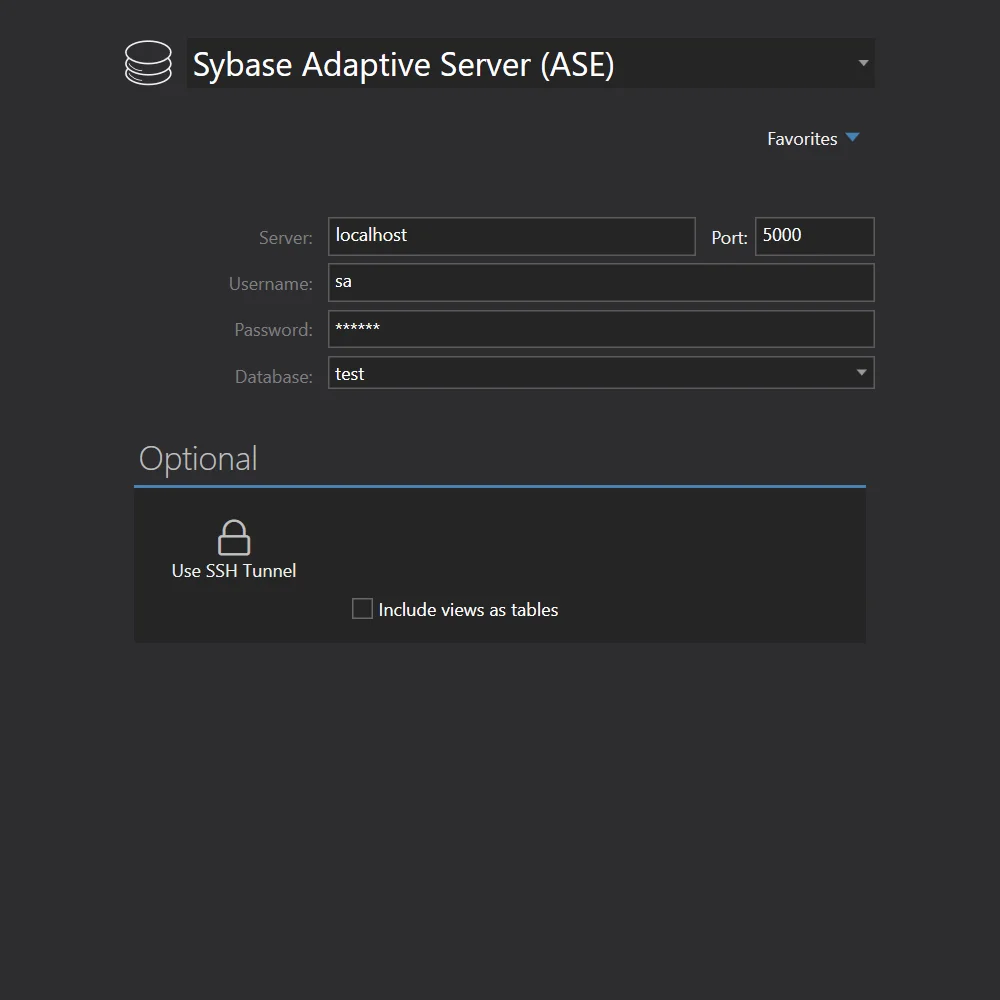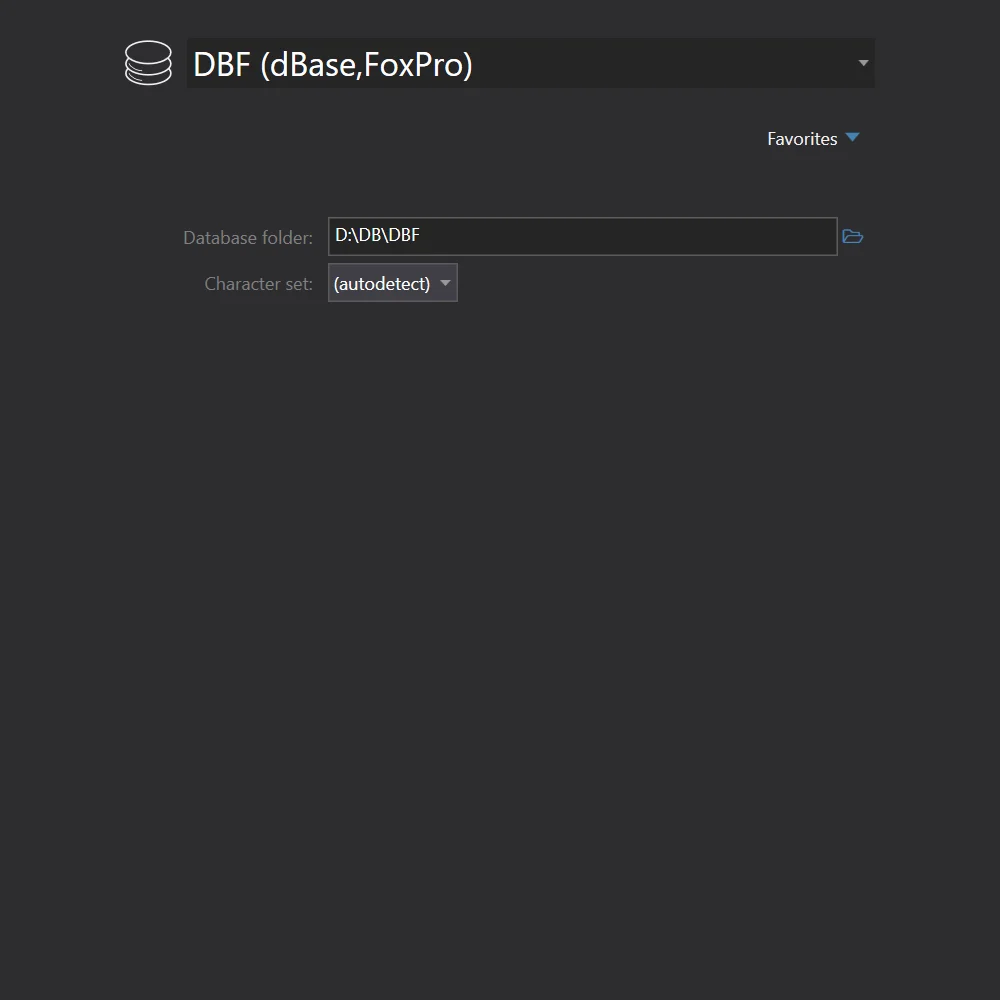- Home
- Migration tutorials
- English
- Adaptive Server Enterprise to dBase
Convert Adaptive Server Enterprise to dBase
Full Convert is designed for ease of use and reliability to make sure you get your job done as quickly and as simply as possible.
Adaptive Server Enterprise is also known as Sybase, Sybase ASE, SAP ASE