Full Convert is a fully self-tuning software. Your migration will work as expected without you needing to adjust anything.
Data types are different in Firebird compared to Amazon RDS. We automatically adjust them as we copy the tables so you don't have to worry about it. You can adjust the mapping rules if you wish to change the following defaults:

We will select Amazon RDS from the drop down and fill out the connection parameters.
We will choose Firebird from the list of available database formats.
In the server field we need to type the name or IP address of the Firebird server. If you have Firebird installed on the local machine, where Full Convert is running, you can leave the server field blank. Username and password we don't need to touch in most cases as Full Convert pre-fills the "magic" values which opens all Firebird databases.
If Firebird is on this machine, we can now simply click ellipsis (...) button to select FDB database file. If the file is on remote machine, you need to type the path to the file as remote server sees it. So, if the file is in C:\t\ folder on your server, you need to write the full path, for example: C:\t\filename.FDB.
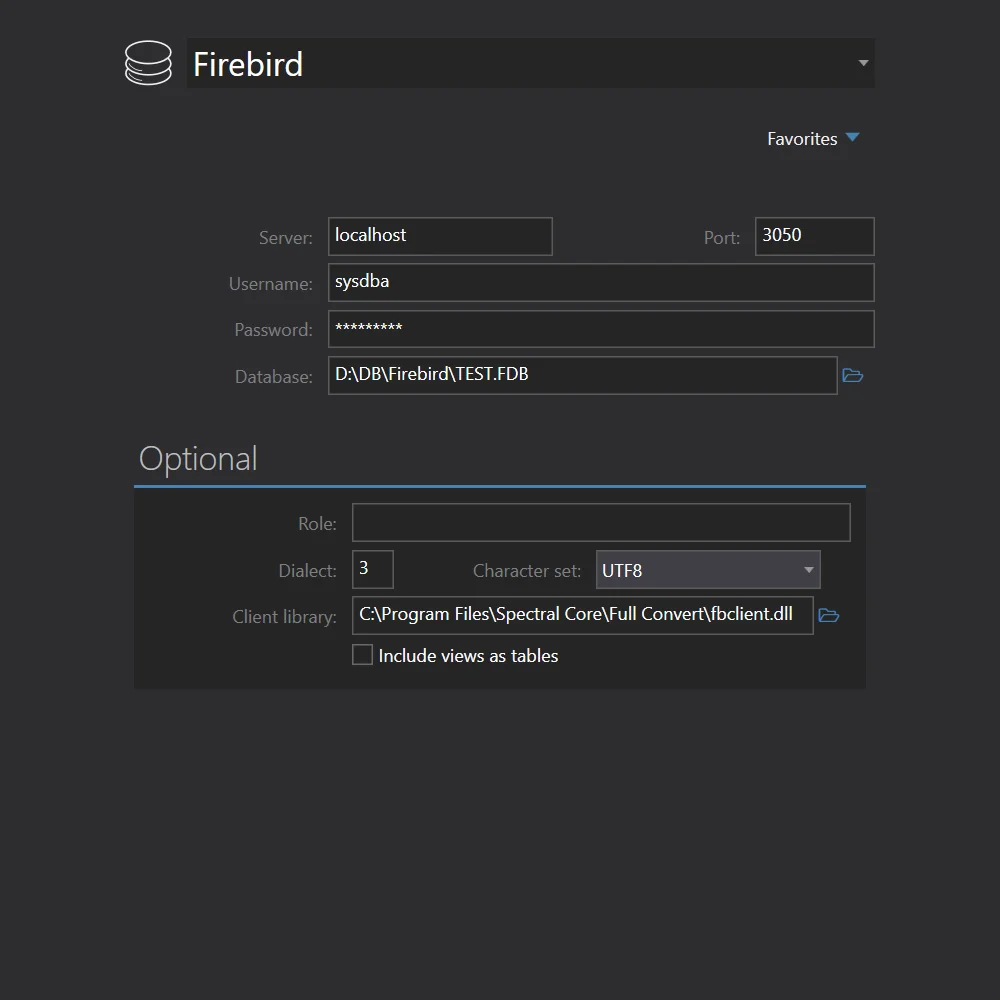

All source tables are selected for conversion by default. In case you only need some tables, simply deselect the ones you don't need - or deselect all, then select just the tables you do need. Click the Copy your database button to get started.
Conversion is highly-optimized to run as fast as possible, yet provides top-notch reliability. Huge tables are converted in small chunks at a time, preserving memory and ensuring that your computer stays fast and responsive.


Use our built-in database browser to examine the copied data. Of course, you can also examine the conversion in detail and see in-depth information for each table.
Full Convert is used by thousands of organizations in 98 countries.