Convert Paradox to SIARD
Full Convert is designed for ease of use and reliability to make sure you get your job done as quickly and as simply as possible.
Paradox is also known as Borland Paradox (related files: db, mb).
Full Convert is designed for ease of use and reliability to make sure you get your job done as quickly and as simply as possible.
Paradox is also known as Borland Paradox (related files: db, mb).
Full Convert is a fully self-tuning software. Your migration will work as expected without you needing to adjust anything.
Data types are different in SIARD compared to Paradox. We automatically adjust them as we copy the tables so you don't have to worry about it. You can adjust the mapping rules if you wish to change the following defaults:
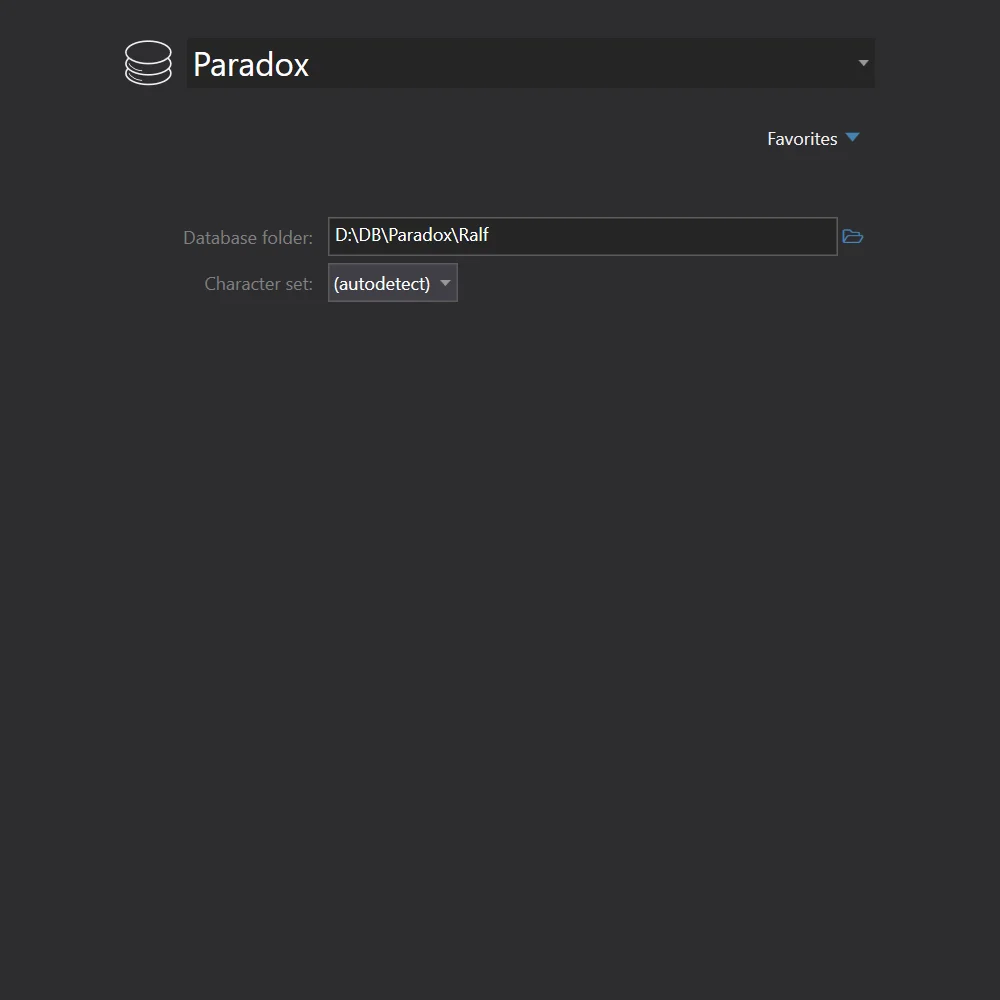
We will choose Paradox from the list of available database formats. Paradox database does not need to be installed to be able to convert your Paradox files. However, currently Full Convert does not support encrypted Paradox tables, so if you have such protected tables, you will need to decrypt them using Paradox database application before running the conversion.
Just type-in the folder containing your Paradox documents, or click the ellipsis button on the right and Full Convert will display Browse for Folder dialog.
We will select SIARD from the drop down and fill out the connection parameters.
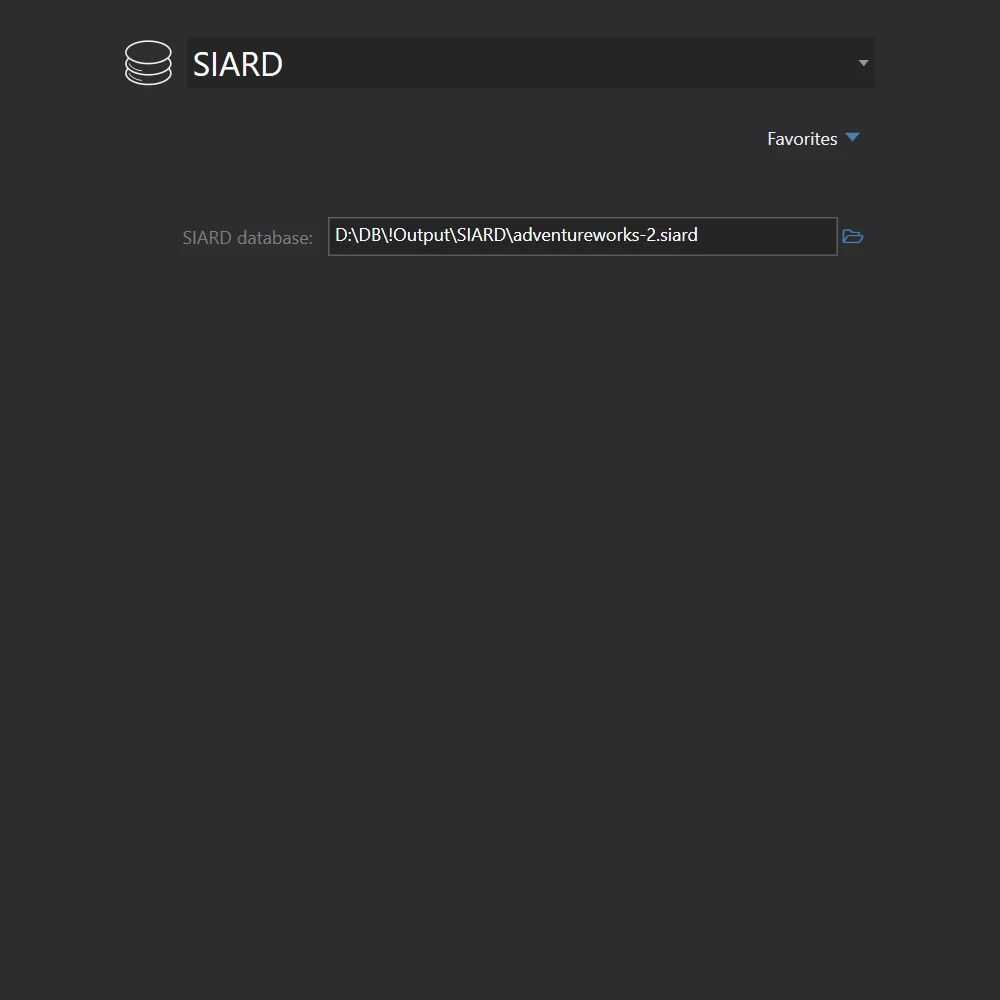

All source tables are selected for conversion by default. In case you only need some tables, simply deselect the ones you don't need - or deselect all, then select just the tables you do need. Click the Copy your database button to get started.
Conversion is highly-optimized to run as fast as possible, yet provides top-notch reliability. Huge tables are converted in small chunks at a time, preserving memory and ensuring that your computer stays fast and responsive.


Use our built-in database browser to examine the copied data. Of course, you can also examine the conversion in detail and see in-depth information for each table.
Full Convert is used by thousands of organizations in 98 countries.