Convert Oracle to CSV
Full Convert is designed for ease of use and reliability to make sure you get your job done as quickly and as simply as possible.
CSV is also known as TSV, Flat file, Comma-separated text, TAB-separated text (: csv, tsv, txt).
Full Convert is designed for ease of use and reliability to make sure you get your job done as quickly and as simply as possible.
CSV is also known as TSV, Flat file, Comma-separated text, TAB-separated text (: csv, tsv, txt).
Full Convert is a fully self-tuning software. Your migration will work as expected without you needing to adjust anything.
Data types are different in CSV compared to Oracle. We automatically adjust them as we copy the tables so you don't have to worry about it. You can adjust the mapping rules if you wish to change the following defaults:
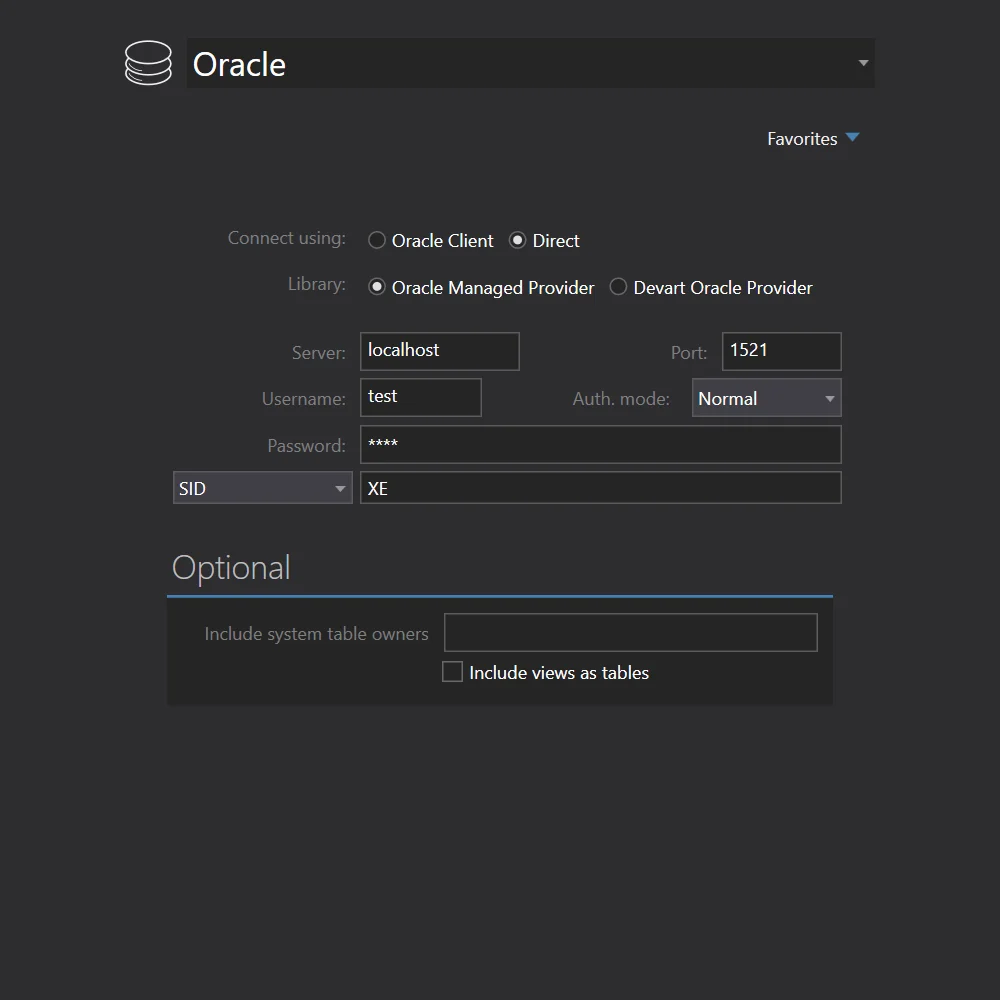
We will choose Oracle from the source database engines list. We can connect to our Oracle in two ways. If we have Oracle Client installed, simply typing the service name and specifying login info is all we need.
However, when you don't want to install 100MB+ of OCI installation, we have a nice surprise! We can connect to Oracle using a direct TCP/IP connection. No OCI required. In addition to database name and login info, we would just need to specify server name or IP - and done.
We will choose Text from the list of available source database formats and fill in connection properties. You can simply click ellipsis (...) button to select the folder containing your delimited text files. You can also specify the file filter if you wish. By default, we include CSV, TXT, and TSV files.
Default delimiter is Comma (use it if you have comma-delimited files), but you can change it to Tab (for tab-delimited files), or any other character.
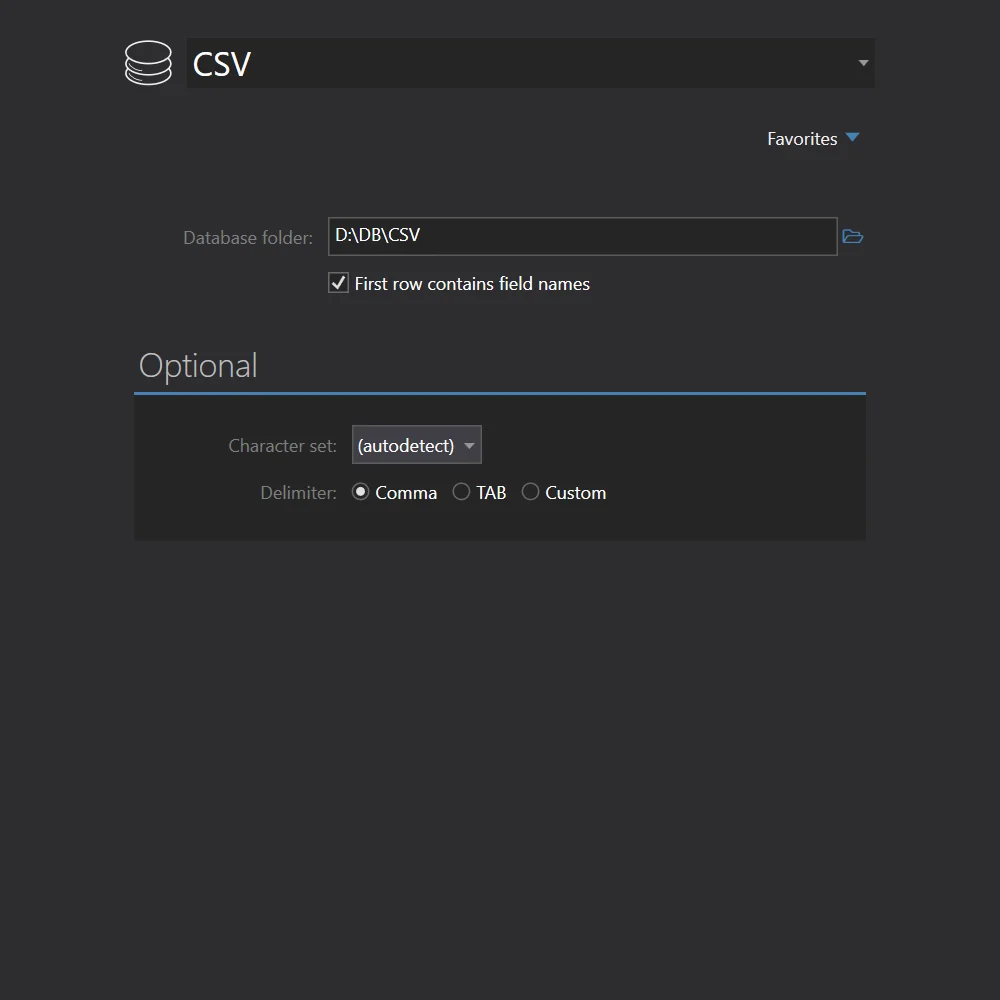

All source tables are selected for conversion by default. In case you only need some tables, simply deselect the ones you don't need - or deselect all, then select just the tables you do need. Click the Copy your database button to get started.
Conversion is highly-optimized to run as fast as possible, yet provides top-notch reliability. Huge tables are converted in small chunks at a time, preserving memory and ensuring that your computer stays fast and responsive.


Use our built-in database browser to examine the copied data. Of course, you can also examine the conversion in detail and see in-depth information for each table.
Full Convert is used by thousands of organizations in 98 countries.