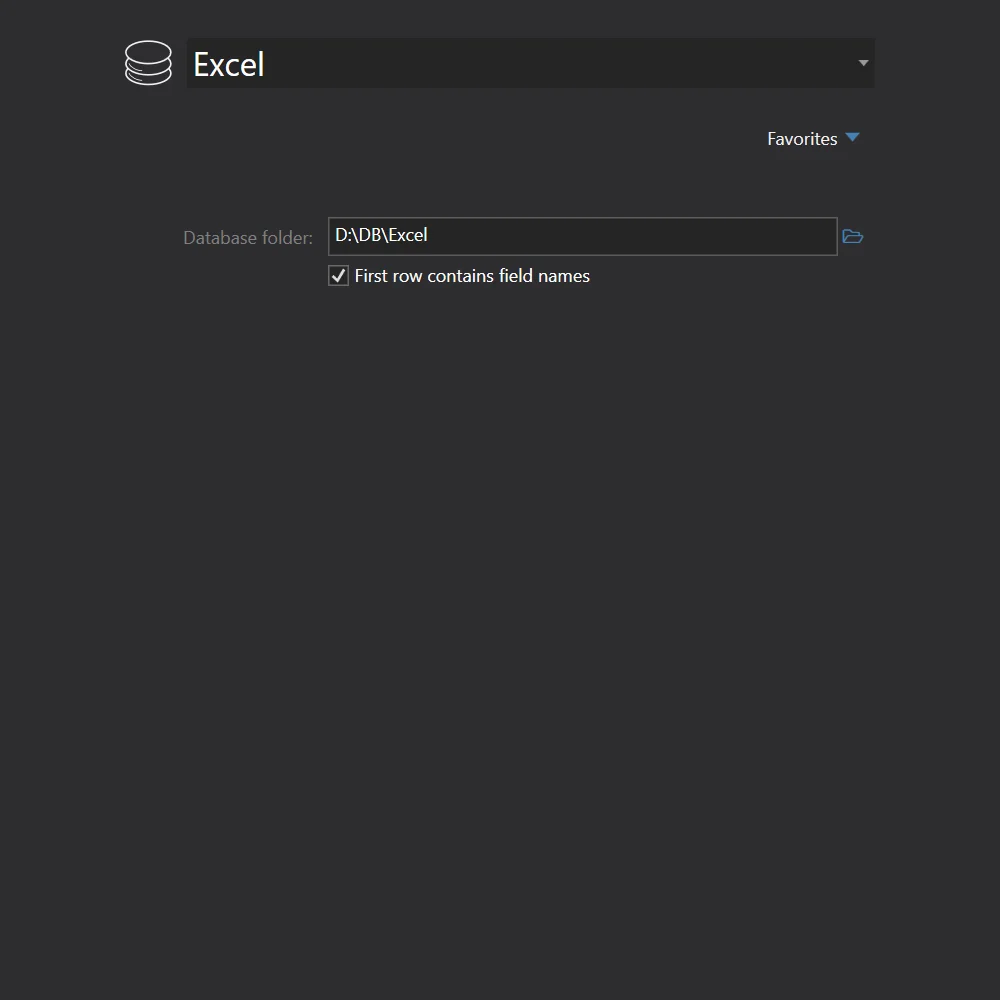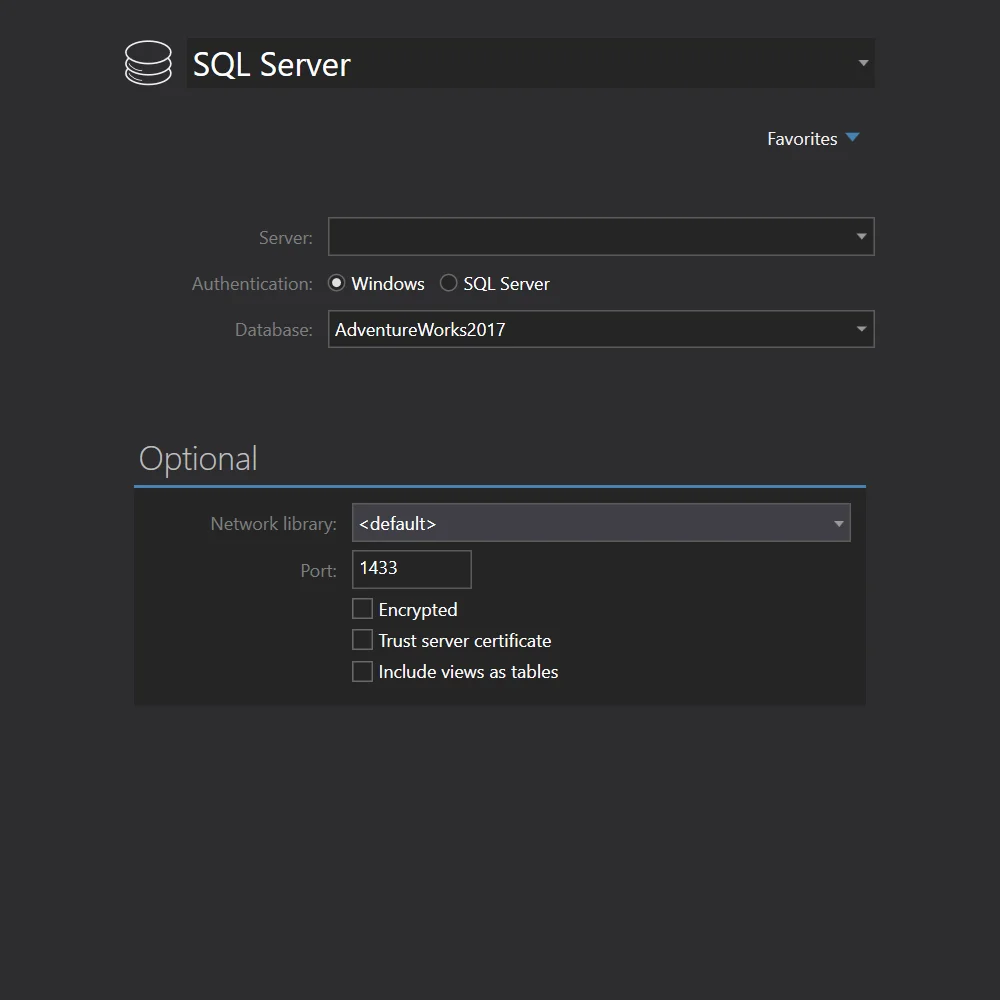Convert Excel to SQL Server Express
Full Convert is designed for ease of use and reliability to make sure you get your job done as quickly and as simply as possible.
Excel is also known as Microsoft Excel (related files: xls, xlsx).
SQL Server Express is also known as Microsoft SQL Server Express, Microsoft SQLExpress, SQL Express, SQLExpress (: mdf, ldf, bak).