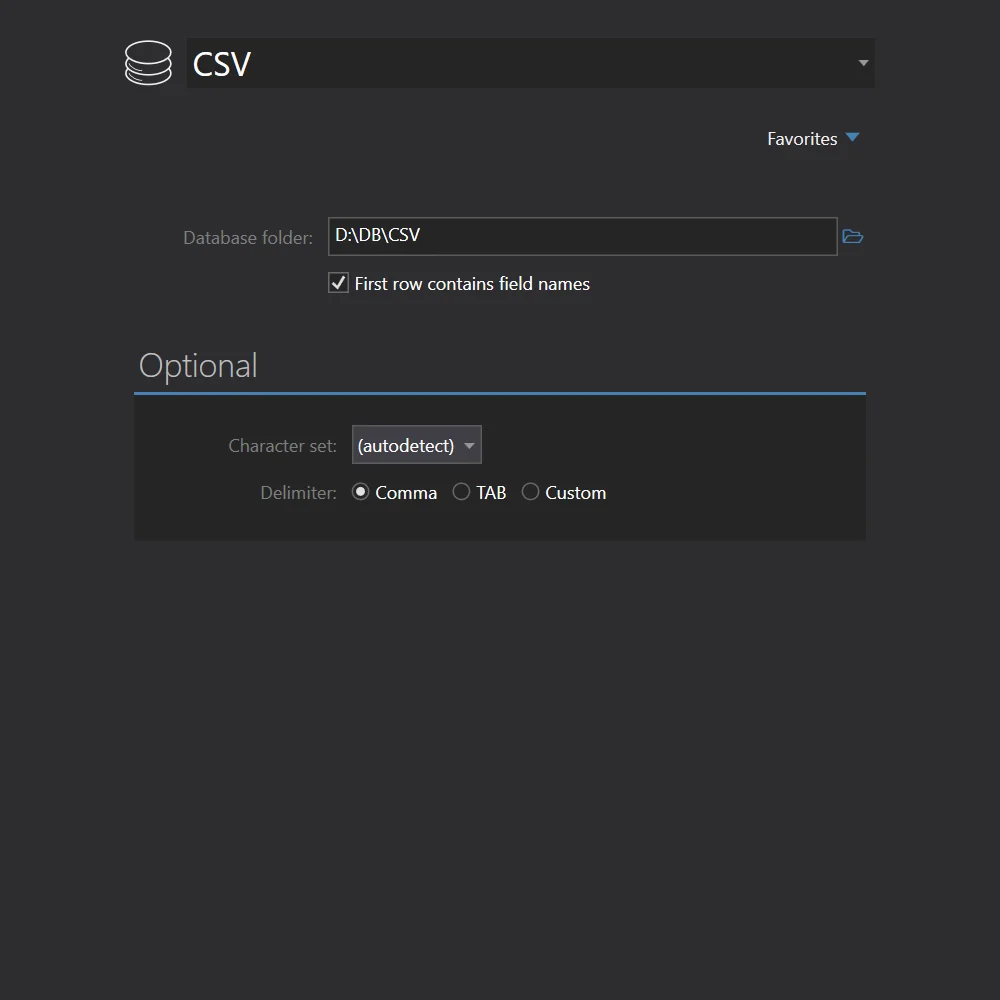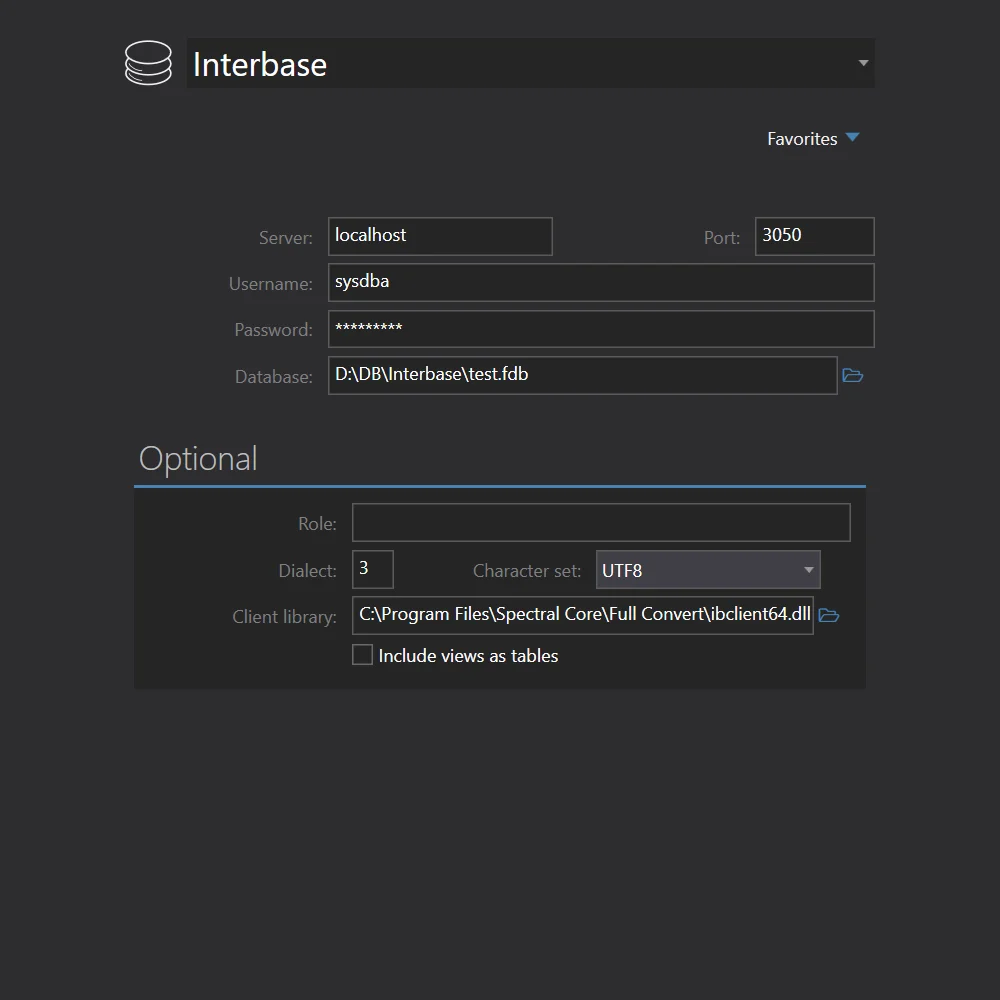Convert CSV to Interbase
Full Convert is designed for ease of use and reliability to make sure you get your job done as quickly and as simply as possible.
CSV is also known as TSV, Flat file, Comma-separated text, TAB-separated text (related files: csv, tsv, txt).
Interbase is also known as Borland Interbase, Embarcadero Interbase (: ib, gdb).